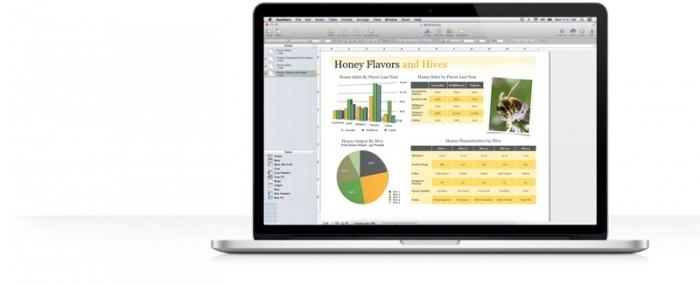How to build a graph in Excel 2007
Graphs are a good way to analyze information. Typically, they are necessary when you need to distinguish between any business data showing the amount of the company's profit for the year, or scientific information showing, for example, how the temperature varies every month in a certain place. Using Microsoft Excel to build charts is a great way to make charts that look professional at work or at school. However, not everyone knows how to build charts in Excel. Below is a brief description of the steps that you should take to create a chart in this editor. Various other graphs that can be created - lines, histograms - are executed in a similar way. This example is provided in Microsoft Excel 2007 for Windows.

So, first open the Excel 2007 editor onyour computer. Enter the desired data category for the information you want to compare by placing it in different columns. Each category should be entered in a separate cell, starting with A2. In the example given in this article, a chart is created in Excel that displays the costs of fuel, clothing and entertainment.
Then you need to make X-axis labels on line 1. Each label should be in a separate cell, starting at B1. For example, in the case of systematization of costs, you can choose four months.

Enter the required values for the Y-axis in the desiredcells. The data must correspond to the X-axis and the category information. In this example, you can note the amount of money spent on each item for each month, rounding up the amount to a convenient value.
Highlight the information in the table by clicking in the upper left corner of the table, and then dragging the mouse over the entire range of data.
Click the "Insert" tab in the menu located at the top of the screen. This item will be located in the second tab on the left side.

Select the type of chart you wantUse to represent data by creating a graph in Excel. For the above data, a histogram is best suited because it shows well the various X-axis variables that represent different data. It must be remembered that the data is displayed in different ways depending on the type of chart. These varieties are listed in the center of the menu. There are a choice of columns, linear, pie charts and so on. The histogram will be displayed in the design drop-down menu after clicking on the corresponding item.
Choose the type of chart that is bestSuitable for data entered in your chart in Excel. When you place the cursor on the corresponding option, you will see its description. For example, if you select "2D chart", it will be displayed in the appropriate form in your table.
Click on the created chart in Excel, and then on thethe Layout tab. To add a name to the entire chart or its axes, just click on the "Signatures" tab. A drop-down menu will open in which you can select the required options. Make changes as necessary to the names, fonts, clicking on the text and performing subsequent editing.
After formatting and editing are completecharts you can copy and paste it into other documents. If the copy and paste functions do not work, you can always try to take a screenshot and paste the created graphics into Excel 2007 into any selected document as an image.
</ p>>