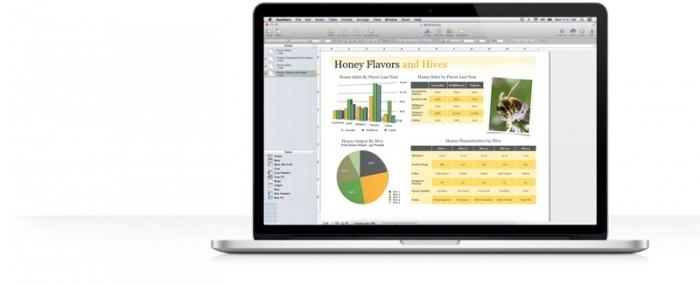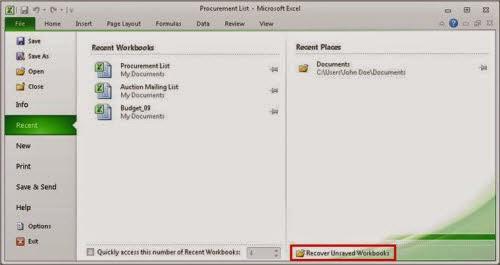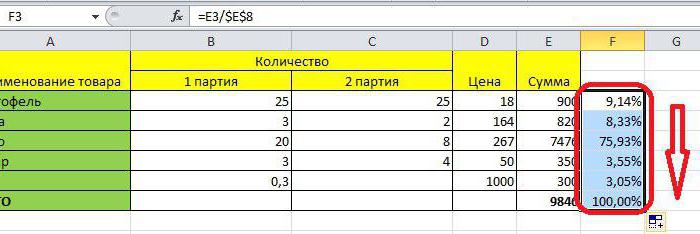You do not know how to build a chart in Excel
If you are faced with the question "How to build a chart in Excel?", Then this article is exactly what you need.

So, let's get started.
Open the document MS Office Excel. Start - All programs - Microsoft Office - Microsoft Office Excel.
Run the Wizard of all diagrams. On the top toolbar, select "Insert", then - Chart.
The chart wizard is started. To complete its work, you must complete four steps:
1) Select the type of future chart. Fourteen types are available for construction: petal, histogram, cylindrical, ruled, bubble, graph, circular, dotted, with regions, annular, surface, stock, conical, pyramidal. In turn, when selecting a type when switching to the "Non-standard" tab, you can select a non-standard chart view. Further…
2) Select the range of data. If you advance, i.e. Before starting the wizard, you selected the required range for the future diagram, then the field will be filled automatically, otherwise - just select the data range in the second stage of the Charting Wizard. In the "Row" tab, you can specify the names of the axes or bullet points of the chart.

4) Select the location of the chart. If, for example, you are interested in how to build a histogram in Excel on a separate sheet, select the "Single" item and specify the name of the new page. Done!
These four steps are the simplest answer to the not so complicated question of how to build a chart in Excel.
Now let's look at the question of editing or formatting the result.
Before you the diagram. Suppose you need to change its appearance a little. How to build a chart in Excel with italic font legend?
Answer: just a couple of times click the left mouse button on the chart background. With this action, you will open the "Format Chart Area" window, where you can not only change the font used in the construction area, but also select a frame with an adjustable line type, color and thickness, and add a shadow effect to the frame.
By double-clicking on the diagram, you will open the "Format of the construction area" window, where you can also change the view of the frame.
Double-click on grid lines will cause "Formatgrid lines ". Here, the appearance of the lines (type, color, thickness), as well as the scale, can be changed. On the "Scale" tab, you can set the division price, the price of intermediate divisions, the minimum and maximum values, and other parameters.
If your question sounds more specific, for example: "How to create diagrams in Excel 2010?" Then the answer will differ from this article only in that in MS Office Excel, the chart wizard is called by a separate button on the standard toolbar. All other actions will be performed according to the above algorithm.