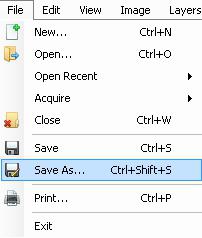How to draw in Paint Tool Sai? Description of the program and instructions for use
Today, a large number ofdifferent graphic editors on different platforms. Of course, the most popular was and remains the program Photoshop. However, the developers did not forget about those who want to draw on the computer, but do not feel any special desire to understand the huge number of functions and rather complicated interface. For these users, editors have been created, in fact, they are simplified versions of "Photoshop". Among them is the recently released development of Japanese specialists from SYSTEMAX Paint Tool Sai. Its first version was published in 2006. About how to draw in Paint Tool Sai, our article. But first, let's give a detailed description of the program itself.
Editor Paint Tool Sai. Capabilities
The main advantage of this editor isto call the fact that there is absolutely nothing superfluous in it. As in the Photoshop editor, working with images in this program is done using layers, which is undoubtedly extremely convenient. The possibilities of toning and color correction are not as wide as in Photoshop, but it's enough to create sketches and drafts of tools. Pleases and a fairly large set of tools. Drawings in Paint Tool Sai can be created using a graphic tablet. Support for these devices implemented in the editor is simply brilliant.

The selected tool follows the mouse as accurately as possible, and the strokes are even smoother than in Photoshop. This makes the program simply irreplaceable for artists who create comics.
The editor's interface is not particularly beautifuldiffers, but at the same time it is simple and accessible. Practically for any function of the program there are hotkeys that can save a user a huge amount of time.
Basic Tools Paint Tool Sai
On how to draw in Paint Tool Sai, tellslightly lower. To get started, let's look at the editor's tools. It is not as wide as in Photoshop, but it's quite enough to quickly create drawings and produce quality photos. The main tools in the program are only eight:
- The Magic Wand tool. They can be allocated immediately large areas of the picture, painted in one color.
- The tool "Lasso". Using it, you can make allocations of the required area of complex shape.
- The Rectangle Selection tool. The tool is intended, as is already understood from the title, to limit rectangular areas.
- Scaling. For convenience, the image can be enlarged or reduced.
- The tool "Pipette".
- Moving the canvas.
- Turn the canvas. If necessary, the image can be expanded.
- Move the layer.

If desired, you can go to one of the two editing modes for the layer - raster and vector.
Raster Tools
Drawing in Paint Tool Sai in raster mode is possible using the following tools:
- a marker;
- airbrush;
- the "Water" tool;
- the Acrylic tool;
- pens;
- the instrument "Watercolor";
- brushes;
- pencil;
- fill;
- the "Paper" tool;
- eraser.
In addition, there are various variations of these tools.
Vector tools
How to use Paint Tool Sai in vectormode? To create such images in this editor, tools such as "Line", "Curve", "Polyline", "Line modifier", "Pen", "Line width modifier", editing, pressing and color of lines, selection and its removal .
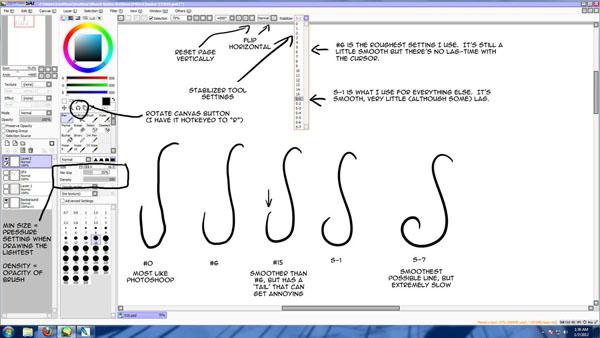
Additional features of the program
If desired, Paint Tool Sai can be installedthird-party brushes and canvas textures. You can create them by the editor. The program opens not only sketches made with its use, but also files of other formats (tga, jpeg, png, bmp). It is also possible to work with images created in the "Photoshop" editor and saved in the psd format.
How to draw in Paint Tool Sai?
In the event that you need to hold a soft,a smooth line, you should take the "Pen" tool. Clear with visible pixels perform a pencil. To create "shaggy" designed "Airbrush". Then, when you need to make a line with a smooth start and end, you should use a brush. Selections can be created not only with the tools "Lasso" and "Rectangular selection", but also with the "Select" knob. If necessary, it is easy to remove it with a similar deselect tool. In order to paint a large area, it should be selected and use the tool "Pouring".

Now let's talk about how to draw in the Paint ToolSai in vector mode. Unfortunately, the vector lines created by the tools of this program, while increasing the clarity still lose. However, you can bend them by moving the nodes, just like in vector editors. Draw them with the "Pen" tool similar to the bitmap. If desired, the thickness of the line can be changed in one click. To do this, the Thickness tool is designed. You can draw both smooth (Curve) and broken lines (Polyline). The "Line Modifier" tool is used to correct the line itself or its nodes.

The colors required for coloring can be selected on the color palette located at the top of the program. You can select the desired shade using the Eyedropper tool.
How to install brushes and textures?
Now let's see how to install brushes for PaintTool Sai. First of all, you need to unpack the archive with the brushes and open the folder with the editor. Next, the brush form (bmp format) is installed in the blotmap folder. Then, open the brushform.conf file in any text editor (for example, in Notepad) and write l.blotmap / name.bmp, where name is the name of the file with the brush. Save the file to the same folder. Now you can start using the downloaded brushes. Drawing the same and their own, you should just save them in the bmp format. Then the procedure is the same.
Textures in this program are injectedPractically the same. Unpack the archive and open the folder with the Paint Tool Sai. Next, copy the texture files to the clipboard and load them into the brushtex folder. We open the file brushtex.conf in the text editor and register l.brushtex / name.bmp in it. Instead of name we put the name of the texture. We save the file and use it to create original images. Draw a texture the same way as a brush, you can in the program Paint Tool Sai. In this case, the file is also saved in the bmp format.
We hope, in general terms, you now understand howuse the Paint Tool Sai. The program is unusually simple, and it's not difficult to understand its functionality to a person familiar with other graphic raster or vector editors. Yes, and a beginner to draw with it will be completely not difficult.
</ p>>