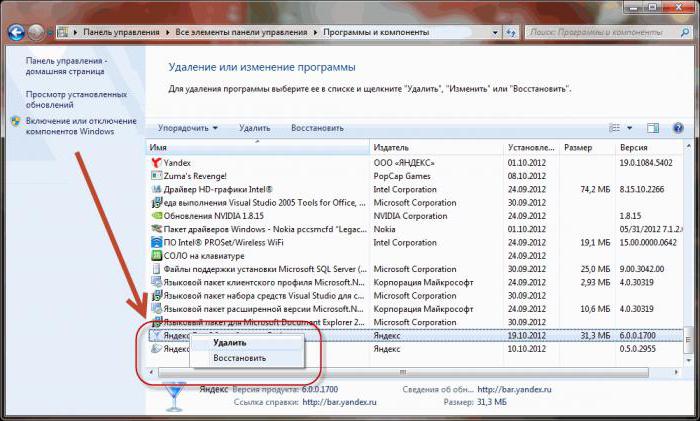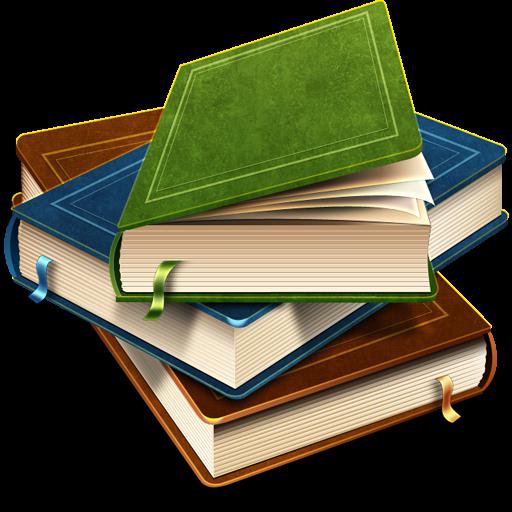How to put on the desktop shortcut "Yandex": the simplest solutions for the browser and services
It's no secret that many users of the currentcomputer systems prefer to have the basic elements used in the work, so to speak, at hand. Not surprisingly, the place of their quick launch is the Desktop. In the article, we'll look at how to output the Yandex shortcut to the Desktop. At the same time, we take into account two decisions concerning the browser and the search engine itself.
What do we use: browser or search engine?
First of all, when talking about services and software products provided by Yandex, you need to clearly distinguish between their types.

It is enough conditionally they can be divided into twocategories: software products installed in a computer system, and services that work directly on the Internet (mail, search, news, etc.).
As for programs, the most famous of allproducts of this developer is "Yandex.Browser". Its engine, frankly, was developed on the basis of the world-famous Chromium, which gives rise to doubts about the authorship of the company. Nevertheless, now it's not about that.
Consider another point: Whether it is possible to place on a desktop a label "Yandeks.Browser" or search system which is caused exclusively by software means of access to a network the Internet. There are two solutions at a minimum.
How to display the shortcut "Yandex" on the desktop: the simplest solution for the browser
Let's start, perhaps, with the simplest, namely with the same Internet browser. How to set the shortcut "Yandex" on the desktop? Yes, just like it is done for all other programs.

Here you can use two methods. In the first case, it is supposed to find the browser itself or a link to it in the Start menu, then use the right click to call the submenu where the command to send the shortcut to the Desktop is selected. In the second version, you can find the EXE executable itself, say, in the same standard Windows Explorer, use again the right click with the menu call, where the line for sending the shortcut to the Desktop is contained.
But this applies only to outdated versions of the browser. All new modifications create icons in the Desktop location, and in the Quick Launch bar automatically (and they also install a whole bunch of additional files).
How to set the desktop label "Yandex": a technique for the search engine
If we talk about the search engine, then the question is solved too simply. Let's consider how to create a shortcut "Yandex" on the Desktop in the simplest way.

If someone did not pay attention, lookattentively to the launched Internet browser with the start or search page of "Yandex". As a rule, all modern browsers to the left of the address bar display the icon (logo) of trusted sites. And the pages with the services of "Yandex" are no exception.
On the desktop label "Yandex" is transferredsimply by dragging the icon (this is the Y or I letter to the left of the line) from the browser when the left mouse button is fixed. That's all. In this case, you need to minimize or reduce the browser window so that it does not completely cover the area of the Desktop.
In some cases, you can use one moreoption when the browser window completely closes the desktop. But then you have to first move the shortcut to the minimize icon of all windows (in Windows 7 it is located at the bottom right of the screen), and only after that the shortcut will be placed in the right place.

More on the desktop label "Yandex" can beplace using the table settings themselves, provided for in the Windows operating systems of any modification. It is enough to use the right click on the free area of the blank screen, and in the context menu select the line for creating the shortcut.
Next, you will be prompted to enter either an addressprogram, or the address of a web resource. In this case, we are interested in the second option. In the address line of the site we prescribe the address of "Yandex" -resource. Some systems can, to put it mildly, spit, so as a prefix you need to enter not http, but https (secure connection). But in general, problems should not be.
The result
In general, the desktop label "Yandex"is transferred quite simply, that for a browser, for a search engine or some other service provided by the company "Yandex", and is quite simple. Another question is with which object or program the shortcut should be associated.
It remains to add that the method usingCustom Desktop settings is universal, because it allows you to create a shortcut for both the program and the web page. But dragging icons from the browser is easier. But here it is worth paying attention to one point: whether the browser itself supports the display of icons of trusted sites.
Do not like these options? Do the most "hazing" way: select the address and, with the Ctrl key pressed, move it to the Desktop. As a result, a link appears with the browser icon, which is set by default or from which the move was made.
</ p>>