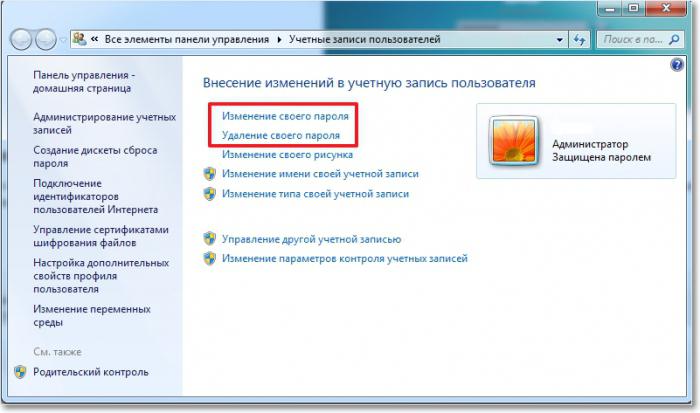What should I do if I lost the language bar on my computer?

Where did the language bar disappear?
The language mapping feature on the taskbar canturn on and off at the request of the owner of the PC (by default it is activated). Of course, users are more comfortable when the panel is constantly on the screen. If suddenly it disappeared from you, then, most likely, you slipped it with your sloppy actions with the help of a mouse or in some other way. Also there is an option that there was a failure of the settings, in connection with which the parameters were knocked down. Be that as it may, it's quite easy to restore the dashboard. Let's look at what you need to do for each version of the OS.
Instructions
If the language bar is missing in Windows XP:

- Use the right mouse button to click on the empty space.
- Select the "Toolbar".
- In the menu that opens, check the "Language bar".
There is also a second way to set the icon on the screen:
- Go to the "Control Panel" (via the "Start" menu).
- Next, among the list of all parameters, choose "Language and Regional Standards".
- In the window that opens, make the tab "Languages" active.
- In this section of the settings, you can specify which language will be used by default, and keyboard shortcuts for changing the language.
- Click on the "Details" section and call the "Language bar" item.
- Opposite the section with the same name, check the box.
In addition, you can choose how it will belook like an icon - in the form of letters (ie: RU or EN) or in the form of flags. If the language icon disappears on the panel in Windows 7 or Vista, the actions for returning it will be as follows:
- Go to the "Control Panel".
- Then we visit all the same section - "Language and Regional Standards".
- Select the tab "Language", then click on the "More details" link.
- Select the item "Fixed in the taskbar".
If the language bar is missing in Windows 8

In this operating system, the icon is presenton the screen by default, and removing it from there is quite problematic. However, some users manage to do this. To restore it, you will:
- Click the mouse on the taskbar.
- In the window that opens, select the "Notification Area" section.
- When you click on the "Configure" button, a list of applications opens in the lower right corner.
- We are interested in the link located at the bottom of the list, called "Enable system icons."
- We click on it and see again the list, in which there is the required item "Display input indicator".
- Select "On".
That's how you can restore the icon toscreen if you have lost the language bar. It is necessary to ensure that when entering information it is more convenient to navigate and save time by typing text. We hope that the information obtained will be useful to you. Using them, you can at any time solve such a problem on your personal computer!
</ p>>