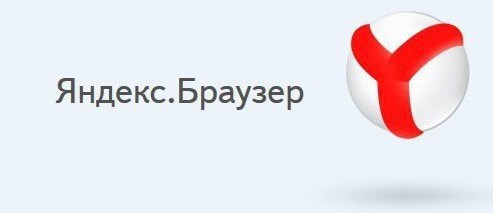Browser with synchronization: how to synchronize?
The Internet has long been part of our lives, and together withand special programs - browsers, whose purpose is to provide a fast and comfortable way out to the World Wide Web. Developers put in them more and more functions, useful and not very much. One of these functions is synchronization.
Browser with synchronization
Each browser has its own distinctive features and unique design, which bring a certain flavor to the program. However, the basic set of functions is the same everywhere:
- saving pages of sites in the form of bookmarks and large blocks on the express panel;
- setting the background of the front panel and the appearance;
- change the built-in search engine to any other;
- the ability to open a large number of tabs;
- import bookmarks and settings from any other browser;
- synchronization.
The first five items are very clear, but with the latter there may be questions.

Browser with synchronization is a program capable ofconnect to a previously created account, which stores all the bookmarks, sites on the express panel, settings, wallpaper and even history. It is very convenient, because now you do not have to worry and think out how to save all your bookmarks, which were carefully collected for years. In addition, he remembers all saved passwords and easily gives access to the right sites.
Yandex
In order to make "Yandex" (browser) withsynchronization, you need to have a mailbox in the search engine "Yandex". If it is not, do the following. Press "Register" or "Start a box", then go to the registration page. Here we specify the name, surname, login for the postal address, we come up with a password and specify the phone number to which the confirmation code will soon arrive. This will increase the security of your account and facilitate the recovery process in case of hacking. Put a tick on the agreement with the user agreement and click "Get Mail".
After receiving the mail, go to the main page (also called the "express panel"), click on the button "Enable synchronization" in the lower right corner.

Enter username and password from Yandex mail and clickenable. Now you can safely add the necessary sites in the bookmarks and on the scoreboard, as well as decorate the main page with some pretty image. Even if the browser with synchronization will be deleted, it is worth repeating a simple procedure and everything will return, as it was.
Google Chrome
Virtually every computer has a browser withGoogle Sync. This is due to its speed and ease of use. And also the ability to synchronize. Algorithm is about the same as on "Yandex". This requires a mailbox gmail.com. If it does not exist, you must register. Press YF registration., Enter name, surname, etc. and register. This mailbox can come in handy, for example, to log into youtube.com or the Play Store on Android.
Having a mailbox, we log into the "Google" system, then your account will appear in the upper right corner. Then do the following movements:
- click on the 3 horizontal bars in the upper right corner and select "Settings";
- in the "Login" section click on "Additional synchronization settings";
- In the window that appears, select what you want to connect, and click OK.

Opera
Browser with synchronization "Opera" is alsoone of the most popular. It is somewhat different from the previous ones. And the ability to synchronize too. It's easy to do this. It is enough to have any mailbox. Click on the icon of the little man in the circle in the upper right corner and select the "Create account" in the drop-down box. Here we enter the existing mail address, we come up with a password, enter the numbers or symbols shown on the picture and click on "Create an account".

A confirmation email will come to your inboxin the "Opera", in which you need to follow the link. Now you do not have to worry about your precious bookmarks, as they are securely stored, it will not be difficult to restore them.
If you are interested in the possibility of synchronization"Opera", it is worth clicking on the link with the inscription "More". On smartphones "Opera" can also be synchronized. The possibilities vary for phones on different operating systems, as well as on the type of program. More detailed information can be found by clicking on "Details".
Browser "Classmates"
Recently appeared browser with synchronization"Classmates" is gaining popularity. It is based on the Chromium browser, like Google Chrome and Yandex (browser). Developers slightly complicated the synchronization by the fact that first you need to create a unique user. The advantage in this is the following: for each connected user, a special shortcut is created, through which you can only log on to a specific account. You can not change it, just delete it. Accordingly, for each user the content will be different.
This can be done as follows. Open the browser, click on the three horizontal lines in the upper right corner and select the settings. There we find the "Users" section and add the user. Choose an avatar and enter the name, click create.

It is worth paying attention to the column "Add a labelon the desktop ", there should be a tick, otherwise the personal label will not be created. Open it and see the white sheet, and in the upper right corner click on the link "Login". We go through "Google" and synchronize.
Lifebuoy
Browser with synchronization is really capableto gain a lot of money, especially in cases when a computer or system breaks down suddenly, and important bookmarks can not be lost. Time for its connection will take a couple of minutes, but the result will surpass all expectations.
</ p>>