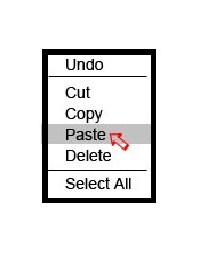How to copy images and texts on MacBook
If you are a new Mac user, you willget used to the fact that you can no longer use the "Control" key to display the menu, and also execute simple commands by means of keyboard shortcuts, for example, cut, copy or paste text. Instead, you should use "Command". This command key is to the left of the space bar.

So, how to copy on MacBook - step by step instruction
Select the text you want to transfer from theusing the mouse cursor. Press and hold the "Command" key and simultaneously press "C" on the keyboard. This command copies the selected text to the clipboard.
To cut out the text, you need to do the following:
- Select the text you want to cut. Press and hold the "Command" and "X" keys simultaneously on the keyboard to delete the selected text.
- Place the mouse cursor at the point where you want to insert the text that you previously copied to the clipboard. Press Command and the V key at the same time.

Tips & Warnings
If you prefer to complete these functions, click the "Edit" button in the menu at the top of the screen, and then select the "Cut", "Copy" or "Paste" from the drop-down menu.
So, get used to how to copytext on MacBook, not very difficult. However, often you have to work not only with documents, but also with images and other data. Instead of having to import an image into a new document every time, it's much easier to copy the entire image and paste it into the right place. These computer functions should improve the user experience and ease the task for the user. However, as mentioned above, the copy and paste functions may take a little while to get new Mac users to get used to them.

How do I copy images on a MacBook?
First of all, you need to find the place where thean image file stored on your computer. If you view an image on the Internet or in an email program, you will need to save a copy of it on your device before you can work with it.
Open the image you wantCopy in the preview window or Quicktime (just double-clicking on it). Open the "Edit" menu bar and select the "Select All" button. Then select "Edit" again and click "Copy". Close the image.
Continuing to follow the instructions "how to copy on MacBook", open the document in which you want to insert the image. Open the "Edit" item in the menu bar and select the "Paste" button.
Some useful tips
Instead of using the "Edit" menu,There are a number of keyboard shortcuts that can make the copy and paste process much easier and faster. Some hot keys help you copy text using the keyboard, as well as images and other data. So, to ease the work on the MacBook, try using the following buttons:
- Press Ctrl + A at the same time to select and highlight the required data.
- Press Ctrl + C to copy the image.
- Press Ctrl + V to insert the picture.
The above instruction must be fully implementedgive answers to the question of how to copy on MacBook. Despite the fact that this device requires a certain habit, working on it is not particularly difficult.
</ p>>