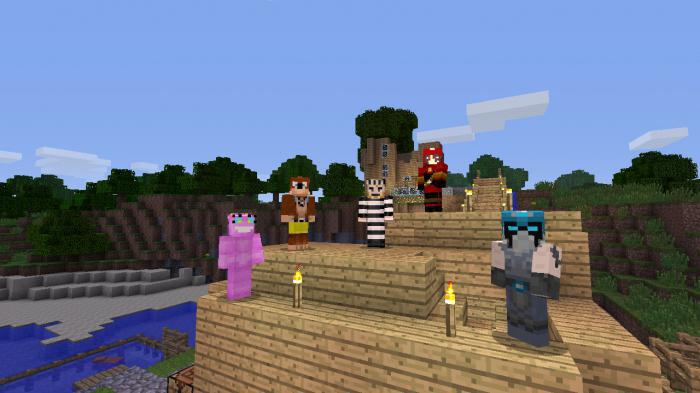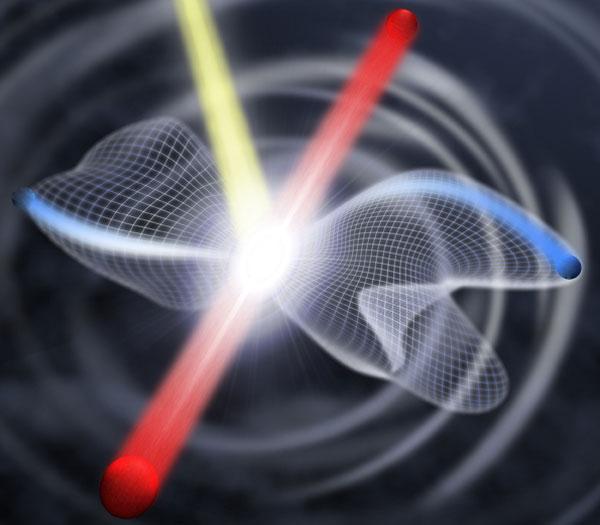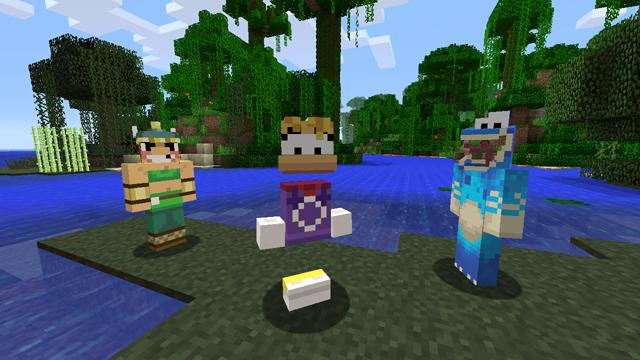How to install the skin in Opera?
For sophisticated users, great valuehave not only the functionality of programs, but also their appearance. And there is nothing surprising, for example, that a person who spends a lot of time on the Internet has a well-founded wish that his Internet browser look nice to the eyes. To do this, there are themes (or skins) with which you can "decorate" your browser. In this article we will talk about how to install the skin in the Internet browser Opera (Opera).
On the Internet there is a huge amount of resources,offering their visitors to download the design for the Opera. However, not all of them are trustworthy. Of course, among them there really are resources that have a wide range of beautiful themes. However, there are enough and scam sites that can slip a dangerous virus instead of the topic you like or demand sending a SMS message to a short number if you want to receive a direct link to the download. Therefore, the optimal solution is to use the functionality of the Internet browser itself.
So, where to look and how to install the skin for the Opera? First you need to go to "Appearance". You can do this in any of two ways:
- by clicking the "Opera" button and selecting the "Appearance" option;
- using the key combination "Shift + F12".

But what if the standardthe design of Opera does not suit you? You can download and install new themes for Opera directly from the settings settings window. To do this, in the "Appearance" window, click "Find More Themes", after which the tab "Opera add-ons" opens in the browser with the topics that are divided into 4 categories: Recommended, Top rated, Popular and New. Each theme is accompanied by a screenshot and brief information: the title of the topic, its rating (5-point system) and a link to reviews, clicking on which, you will be taken to the page with user reviews and a full description of this topic.
Next, how to install the skin that youDid you like it? To do this, on the page with the full description, you need to click "Add to Opera" ("Add to Opera"). The browser will download and install the theme. To see the list of all downloaded topics, and also to change a theme to any other or completely to delete, you can all in the same window "Appearance" ("Design").