How to install Google Chrome on your computer. Instructions for Beginners
Perhaps you will be surprised, but not all todayusers know how to install Google Chrome on a computer, and this despite the fact that this browser has been the undisputed leader among all web browsers for several years. Its speed of loading pages, the interface in which even the novice "user" of the Internet will understand, and useful extensions have won the hearts of many users.

Why do some people still do notknow how to install Google Chrome, can not customize it in accordance with their requirements? The reasons can be very different. Someone does not have free time or the desire to deal with all the intricacies of the computer and the Internet, and someone is accustomed to using built-in Web browsers in the OS and does not even suspect the existence of a browser "Google Chrome".
However, we will try to correct the situation and explain in clear language how to install "Chrome", properly configure it. After reading the proposed article, you will find that there is nothing complicated in this operation.
How do I download Google Chrome?
If you decide to check for yourself whether Google Chrome is as good as it is said, before you do this, you will need to download the browser to your computer.
Downloading a web browser is recommended only withofficial website. Open the Google search engine and enter the phrase "Download Google Chrome" in the search field. Now open the site that is on the first position in the issue and click the "Download Google Chrome" button. If you want to download the browser for the Android platform, Mac, Linux or iOS, please refer to the appropriate link.
Click on the above button and it will openA window in which you must accept the terms of use of the web browser and install two checkboxes (optional). One of them assigns Google Chrome as the default browser, and the second activates the option of automatically sending crash reports to technical support.
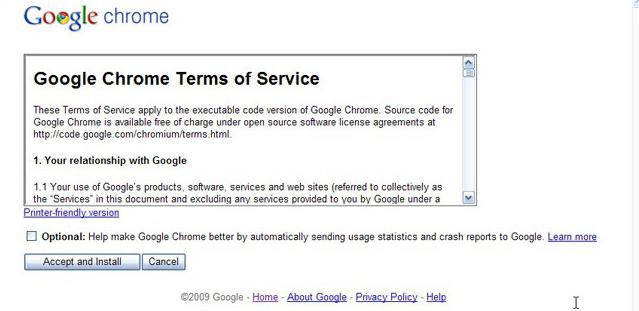
That's all! The boot file has been downloaded, you can now proceed to install the web browser on the computer.
Installing Google Chrome
So, to install "Chrome" on your PC, you need to open the directory where you downloaded the "Chrome Setup" boot file, and then run this installer.
First, a window will appear that notifies you of theinstallation of a web browser, after which the connection to the Internet will be established and the installation of "Google Chrome" will begin. It is worth noting that it will be difficult to install the browser without access to the Internet.
The installation process will take some time, and then the web browser will start automatically. Next, you need to make the settings according to your preferences. This will be discussed below.

As you can see, a free "Google Chrome" can even be installed by a "user" who got acquainted with the computer relatively recently, because the whole process passes practically without his intervention.
By the way, if you downloaded the installer not from the official Google site, then before running the file it is recommended to check it with antivirus software.
Browser settings
When you learned how to install Google Chrome oncomputer, it is recommended to perform some of its settings. As a result, you will be much more comfortable working in this browser, which means that productivity will also increase.

So, launch Google Chrome and click the button that shows three parallel bars (in the right corner). In the context menu, refer to the "Settings" section.
Here you can change the start page,setting it as one of the search engines, for example, "Yandex" or "Google". In addition, you have the ability to make Chrome the default web browser.
Having opened the "Advanced settings", in the block"Passwords and forms" check the checkbox to automatically save passwords so that the next time you log in to your favorite sites, you do not need to enter your data again.
It is worth noting that here it clears cookies and browsing history. To do this, refer to the "Personal Data" section and click "Clear History".
Useful extensions
You already know how to install Google Chrome oncomputer, but perhaps you are wondering what add-ons are recommended for this browser. Below you can see a list of the most popular extensions:
AdBlock - if you are bored with advertising on the pages of visited sites, then by installing this add-on, you will get rid of it.
"Elements of Yandex: Mail" - notification of new letters. Very convenient extension for those people who use mail from Yandex.
"Visual bookmarks" - by installing them, you can add your favorite sites to the Express Panel and open them in one click.
"Weather" - you can select an extension, for example, YoWindow. Now you will always know about the upcoming whims of nature.
And this is not all the additions, but only the mostpopular. You choose the ones that you really need. For example, SEO optimizers, often use the extension "Statistics of sites from LiveInternet", and social network lovers can also install appropriate add-ons.
Conclusion
So, now, when the answer to the question is, howInstall Google Chrome on your computer, you can feel all the benefits of this web browser. In addition, you learned how to configure the browser and install useful extensions.
Now traveling through the Internet will be much more convenient, because you use the fastest web browser available today and you know how to install Google Chrome on your computer.
</ p>>






