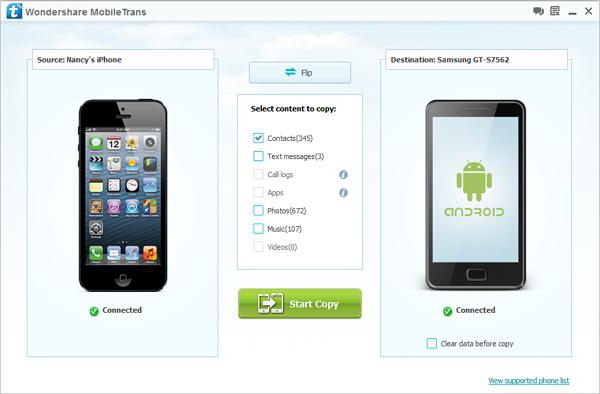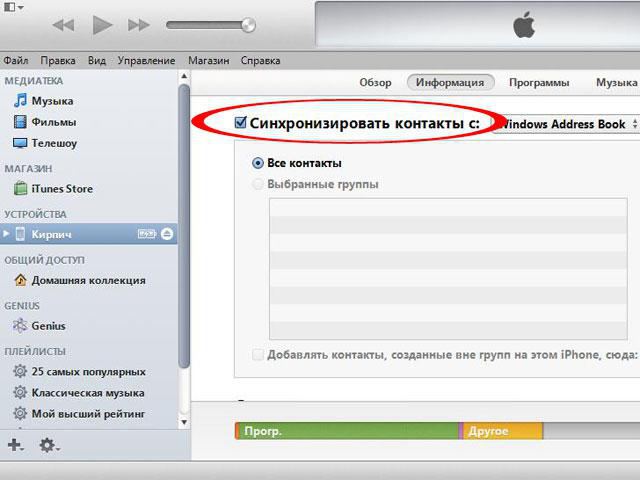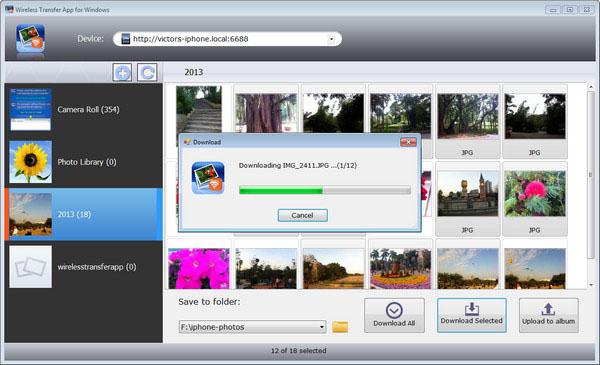How to properly synchronize the iPhone
iPhone in its functionality usessynchronization with the computer. This allows your device and PC to exchange information, and also allows the computer to store a backup copy of data from the phone.

When you sync your iPhone tofor the first time, you set up your preferences in iTunes. By connecting the device to the computer, you can automatically synchronize it by pressing one simple button. You can also synchronize applications, contacts, calendar entries, notes, music, necessary web bookmarks, photos, movies and TV shows, podcasts, ringtones and any other content.
What do you need for the iPhone to sync properly with the computer?
Before you can sync iPhone withcomputer, you must ensure that you have the current version of iTunes downloaded to your computer. You can download iTunes for free from the official Apple website. You will also need an iPhone USB cable to connect the device to the computer. If you have the current version of iTunes and a USB cable, you can synchronize your iPhone with multiple computers or one device by just pressing a few buttons. Usually, a USB cable is provided when you purchase the device in the kit, so there should not be any difficulties.

Synchronize your iPhone with a personal computeror the laptop will be very simple when you set up the settings in iTunes. At the first synchronization with the computer, you should make sure that you go through each set of options and set all the necessary settings. The settings you set will be saved and used the next time you sync the iPhone owned by you (unless you are going to make changes before the process).
To sync iPhone with your computer,Connect the gadget to your PC using a USB cable. Look to have your phone turned on when connected. Then do the following:
1) Open iTunes if the program does not open automatically.
2) On the left side of the search screen in the "Devices" section, select your iPhone.
3) You will see that the "Summary" tab is selected. Browse each tab at the top of the screen and select the items you want to sync. Be sure to click "Apply" in each tab to which you are making changes.
4) When all the necessary options are selected, click "Sync" in the lower right corner. Do not turn off the phone after pressing the "Sync" button until the program prompts you to do so.

5) In the status bar located in thethe central part of the screen at the top, the message "iPhone Synchronization" (instead of "iPhone" indicating the name of your device) will be displayed. The process can take from a few seconds to several minutes, depending on the amount of new data that you want to synchronize.
6) After completing all the actions, in the linethe status in the central part of the screen at the top, the message "End of iPhone synchronization will appear. Disconnect the device? ". Now you can disconnect the device, since iPhone synchronization is complete.
</ p>>